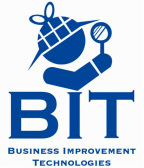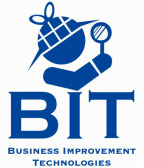How do I set a pattern for my PTZ camera?
Set Pattern (Divis)
To open the PTZ menu you will need select "Open" at the top right of the screen which will prompt you to login. Click on the camera that you will want to run the pattern (ensure it is a PTZ camera). Select "Preset" button that appears underneath the "Open" button you clicked earlier to bring up your preset menu. In order to open the PTZ menu press "95" from your preset menu then press "Move". Use the PTZ control arrows to scroll down to "Dome Camera Set-Up" and hit the "Focus -" button to enter your selection. On the next window scroll down to "Pattern Setup" and hit the "Focus -" button to enter. Select your pattern number (up to 4 different patterns can be assigned to a PTZ camera, it will choose pattern 1 by default). Scroll down to "Edit Pattern" and use "Focus -" to enter. Use the PTZ control arrows to move the camera to the starting point that your want for your pattern. When you are ready his the "Focus -" button to start recording your pattern. Once the camera is recording your movements use the PTZ control arrows to navigate to the areas you want to see, you will also be able to use the zoom feature for this process (keep in mind that however long the camera is viewing a particular area will be how long it hovers over that same area when playing back your pattern). Once you have entered the pattern that you want hit "Focus -" again to save it, this will take you back to the PTZ pattern menu. Check your pattern by selecting "Run Pattern" from the list, if you do not like it select "Clear Pattern" and start over again