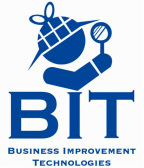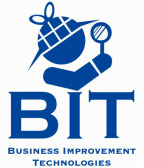How do I burn a disc for police?
Burn a Disc(Divis)
Select Search icon on the bottom right of the screen. Queue video to the starting point and select "AVI Saving" on the bottom right

The start time will already be entered as the time that you have pulled up on the video, enter your end time and then select the camera(s) you will want to burn. Click the folder to the right underneath "Save Path", select "Desktop", and then select "Ok" on the bottom of the window to verify your selection
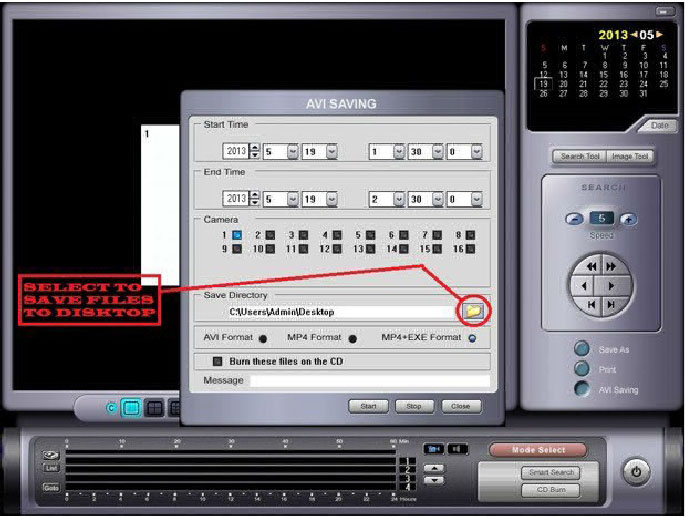
If the clip is longer than 15 minutes select MP4 + exe format Do not select "Burn these files to disc", instead select "Start" at the bottom to pull the video from the hard drive and create an icon with your footage on the desktop. Once process has finished the screen will read "AVI Save End". In order to get back to the desktop select "Exit" at the bottom right and then the exit buttons on the bottom right of the search screen and live camera screen.

(The DVR will prompt you to login when you attempt to close the program)
Insert CD/DVD into the disc drive and follow the prompts to add files using Windows, it will ask you to name your disc and then it will format your disc to get it ready to burn files. Find the clip(s) that you have saved on your desktop (Icons will have the camera number as well as times that you have selected earlier as the file name) and right click. From the window that opens select "Send to" and then select "CD/DVD drive". This will copy the files over to disc ( For older models select "write these files to disc" when it prompts you in the bottom right of the screen).
**Follow the same instructions for placing files onto a flash drive. Instead of right-clicking on the file and sending to CD/DVD Drive elect it to your flash drive
Burn A Disc (ATOM8)
Select "ARCH" from the bottom menu. Once Window has opened you will need to double click on the first box "TAG" and name the clip. Enter the start time and end time of the clip in the boxes provided and then select the camera(s) that you need to burn. Under device select the external media that you will burn to (USB will display if you are burning to a flash drive). Select Query to set the clip and pre#iew the file size, then hit "Burn" to move the clips over to the external media.
***Video may be burned to external media remotely but quality is compromised due to internet restrictions, it is always recommended to burn footage from the main console.***